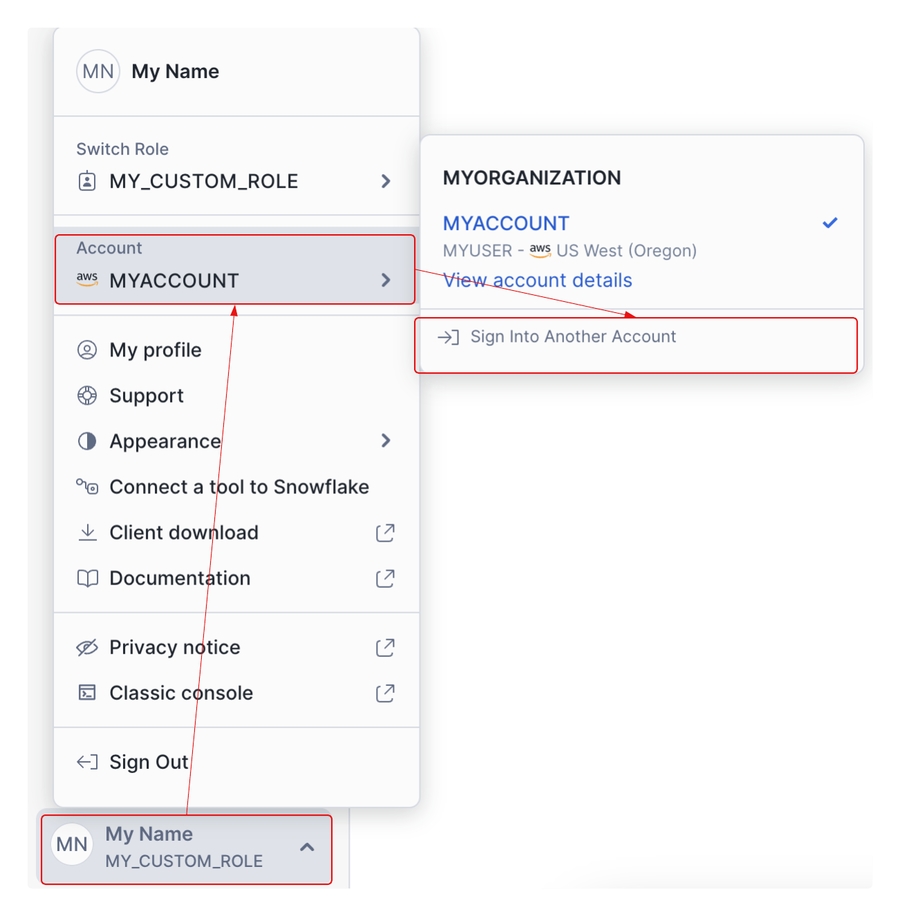Snowflake
Connect securely and sync People, Teams and Attendance
As an Admin with integrations permissions, you can sync your occupancy data or directory via Snowflake.
If using Snowflake for Directory this means your active directory can be seamlessly populated in gospace AI, so you can start to automate for all your users, and map them to teams without any manual inp
If using Snowflake for occupancy this means your real-time occupancy data will be synced with the gospace AI platform for AIDRA to learn and improve your forecasting for smarter space allocation.
To begin, click on either "Snowflake - location occupancy data" for real-time occupancy or "Snowflake - user management" for directory on the integrations page. You'll then see the below.

If everything looks good, click "Continue" to create your Snowflake integration. gospace will then test the connection to your Snowflake server and verify that it can successfully authenticate and access the specified file path. If the connection test is successful, your Snowflake integration is ready to start mapping to import your directory, or sync your occupancy data.
Next steps:
Map your directoryLast updated